Fixing SSO
Windows stores credentials when you login on the network. Sometimes, in particular for laptops, when you change your network password the credentials are not refreshed. This leads SSO to try to log you in with old outdated credentials
To fix this, please follow these steps
Warning: Incorrectly editing the Windows registry may cause other applications to stop functioning correctly
Step 1. Open Windows Registry EditorTo do this press the "start" button, select the run menu, type regedit and press enter
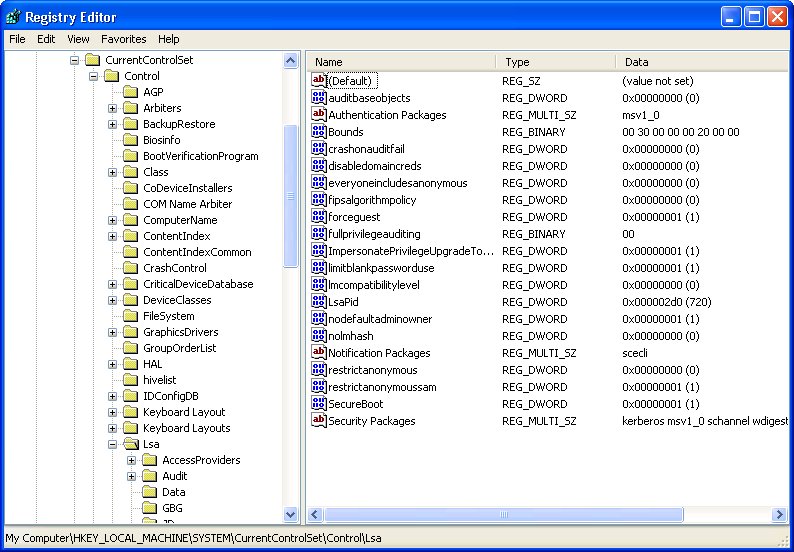 Step 2. Navigate to the following registry key:
Step 2. Navigate to the following registry key:
HKEY_LOCAL_MACHINE\SYSTEM\CurrentControlSet\Control\Lsa
Step 3. Open (Double Click on) disabledomaincreds
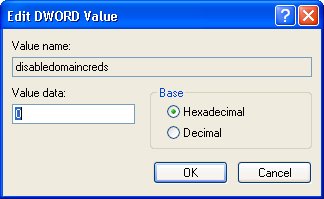 Step 4. In the Value Data input box, replace 0 with 1 and then press the OK button
Step 4. In the Value Data input box, replace 0 with 1 and then press the OK button
The window is refreshed with value of 1 for disabledomaincreds
 Step 5. Close Registry Editor and restart (Reboot) the computer
Now that the computer has been restarted, iViewXT Single Sign On should be working.
Step 5. Close Registry Editor and restart (Reboot) the computer
Now that the computer has been restarted, iViewXT Single Sign On should be working.